1) Connect to eduroam from your list of available wireless networks on your device, and fill in the information as shown below
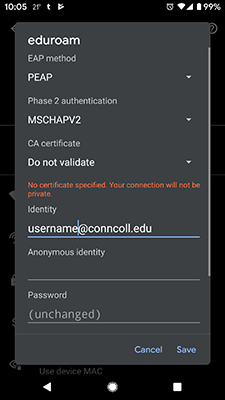
NOTE: Please ensure that you are using “@conncoll.edu” at the end of your Camel username when logging on.
If your phone requires a Domain you will need to use the Eduroam Cat tool:
Cat Tool for Android phones to connect to eduroam:
- Disconnect from and “forget” the eduroam wifi network on the phone
- Using mobile data connection, download the “eduroam CAT” app from the Playstore and install Eduroam Cat Tool Download
- Open the app and tap the switch at the botttom of the screem to enable Manual Search Profile
- In the search window type connecticut college and select the profile that appears.
- The CAT app should prompt for username and password (use full username with @conncoll.edu
- If credentials are correct, it should automatically connect to eduroam